Uploading a Video to YouTube
While YouTube is not the only option for hosting a video online, it is the largest online video hosting service.
- Sign into YouTube using your Google username/password.
- Click on the “Create a video and more” icon in the top navigation, then click “Upload video”:

- If you have already set up a YouTube channel, you can skip to Step 6. Otherwise, you will be given the option to share videos under your real name or an online alias. Select the option that is most appropriate for you:
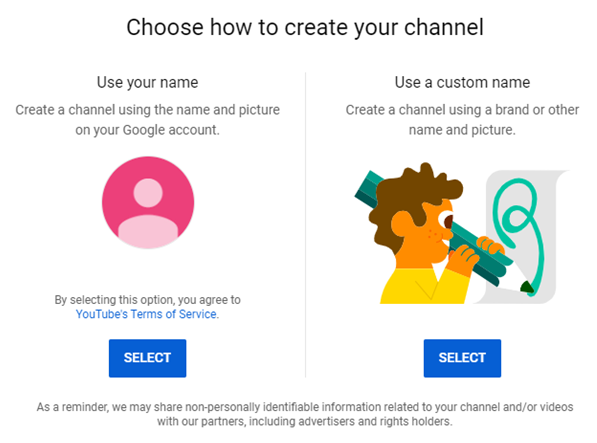
- You can safely skip most of the next page by selecting “SET UP LATER”.
- Now that you have a channel set up, click on “Create a video and more” and “Upload a video” once more.
- Drag and drop (or browse your computer and select by clicking “SELECT FILE”) your .MP4 video into your browser window:
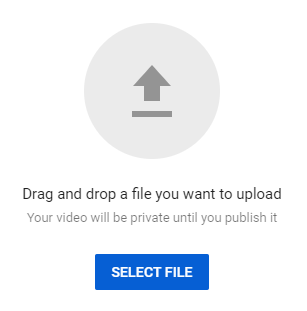
- On the next page (Step 1 of 3), give your video a title and description. It will take a few minutes for your video to be processed by YouTube, but once it is you can select a thumbnail for the video. Skip the playlist option and select “No it’s not made for kids”. Then click “NEXT”.
- Click “NEXT” on Step 2 of 3 when prompted to add an end screen or cards.
- On Step 3 of 3, select either “Public” or “Unlisted”, depending on whether you want your video to be discoverable by the general public via search:
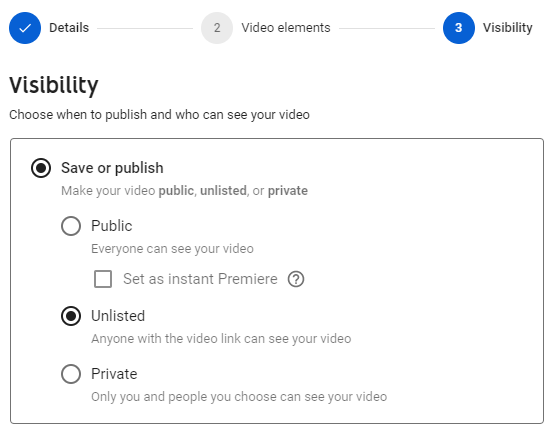
- Click “SAVE” to finish the upload process.
- The URL for your video should now appear on the screen. You can copy it to your clipboard by clicking the nearby “copy” icon:
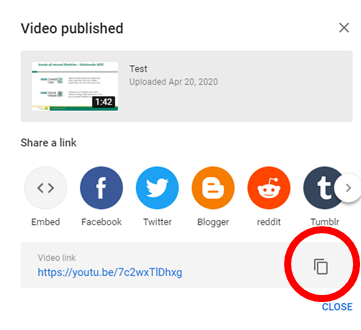
- Paste this link into the story slam submission form.

